Announcement bar
A guide to set up a flexible announcement message bar in the Header

An announcement bar is a short snippet where you can showcase a message to your site. The announcement bar is an excellent way to grab your customer’s attention with important messages, promotions, or countdowns.
How to add an Announcement bar section to your Shopify store
Steps:
In the theme editor (Customize), navigate to the Header group and click Add section.
Select the Announcement bar.
Make necessary changes.
Save the settings.
How to edit an Announcement bar section
Section settings
These settings control the overall appearance and functionality of the announcement bar.
Color scheme: Choose a color scheme that matches your brand.
See how to set up Colors: Colors
Desktop content width: Adjust how much space the announcement bar takes up on desktop (for screens with screen width > 1280px)
Auto-rotate announcements: Enable this to cycle through multiple announcements automatically. You can set the interval (e.g., every 5 seconds).
Section padding: Add padding at the top and bottom to fine-tune the spacing of your bar.

Block settings
The announcement bar has two block types for added flexibility: Announcement and Countdown Timer.
Announcement
The Announcement block is great for static messages like store updates or promotions.

Text: Add your message, such as "Welcome to our store!" or "🚚 Free Shipping on orders over $50!"
Link: Add a clickable link for further action, such as a link to the sale page or contact form.
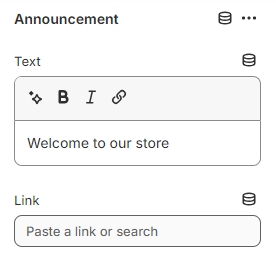
Countdown timer
The Countdown timer block creates urgency by showing the remaining time for a promotion or event.
Countdown type: Choose between:
Evergreen: Automatically resets after a specific duration (e.g., every 12 hours).
Fixed Time: Set an exact date and time when the countdown ends.
Date formats accepted:
24 hour format
YYYY/MM/DD HH:MM
2025/10/04 23:30
12 hour format
YYYY/MM/DD HH:MM aa
2025/10/04 11:30 PM
Content settings:
Text: Add a custom message like "Hurry! Sale ends in…" to pair with the timer.
Button: Include a call-to-action button, such as "Shop Now," with a link to the relevant page.
Best practices
✅ Do:
Use short texts (make sure you try your store on mobile, where it is narrower).
Limit the number of rotating texts to 2 or 3. While you can use more, your customers probably won't see them.
⛔ Don't:
An announcement bar can be easy to miss due to its small size. Therefore, avoid using the announcement bar for critical information. Instead, use a bigger section on the page.
Last updated