Collapsible tabs

Collapsible tabs help break up longer descriptions and make them more visually appealing.
This comes in handy when you want to show important notice or information without taking up too much space.
How to add a Collapsible tabs section to your Shopify store
Steps:
In the theme editor (Customize), click Add section.
Select Collapsible tabs.
Make necessary changes.
Save the settings.
How to edit a Collapsible tabs section
Section settings
Section header
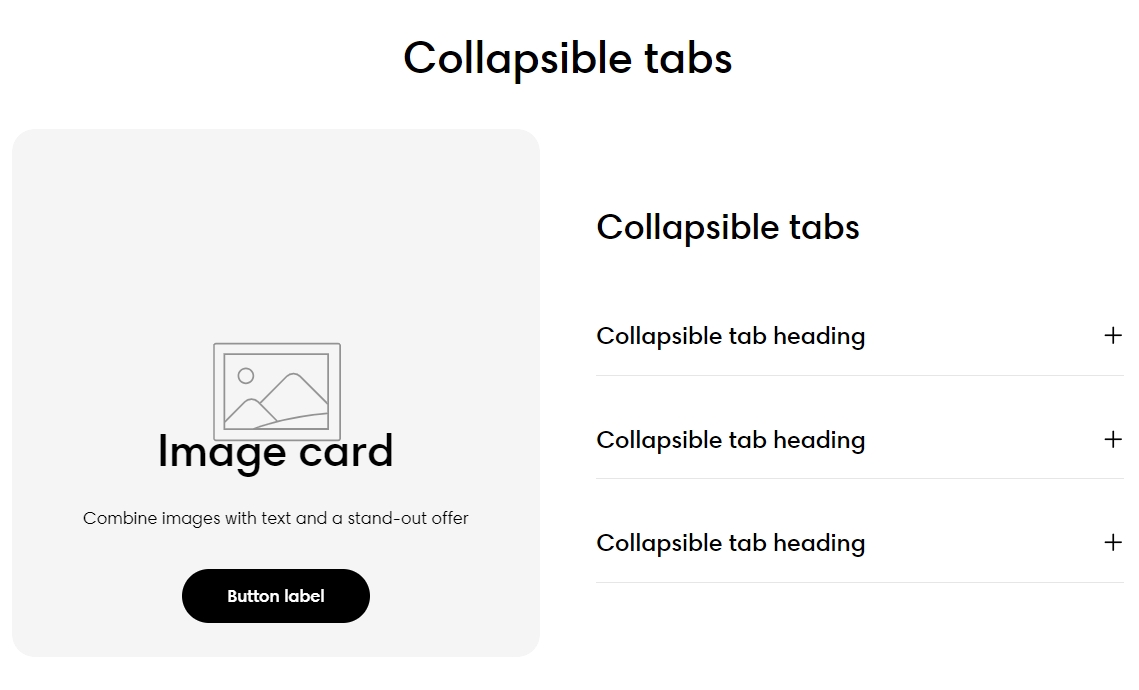
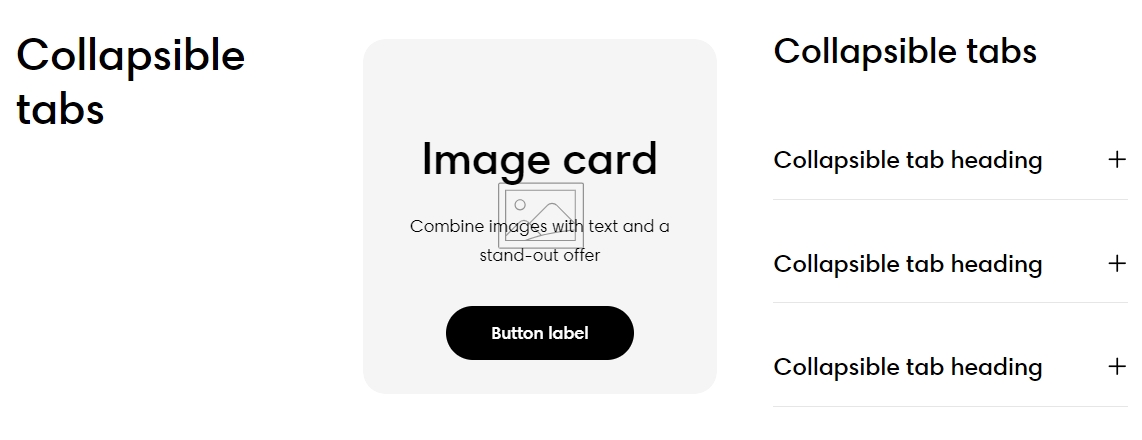
Image card settings
Control the suitable spacing between the blocks by selecting Column gap and Row gap options.

Collapsible tab settings
Style: Choose between Standard or Card layout.
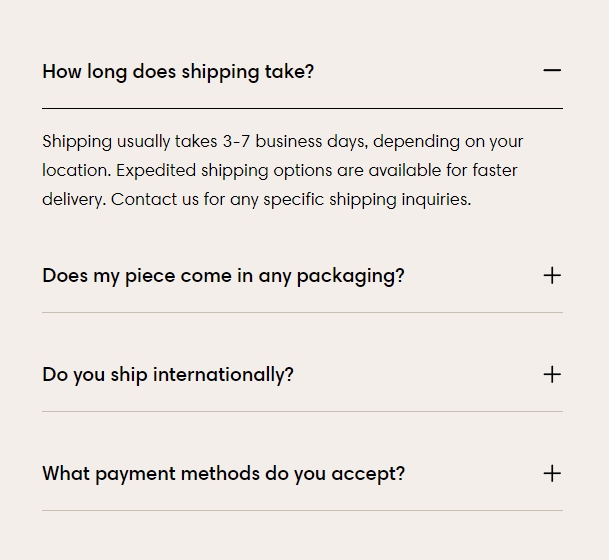
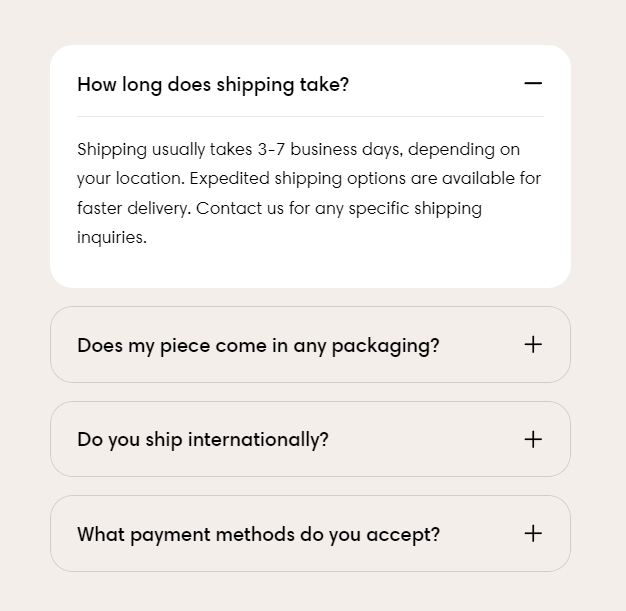
Block settings
You can add more blocks to the collapsible tabs (Collapsible tab/ Heading/ Image card).
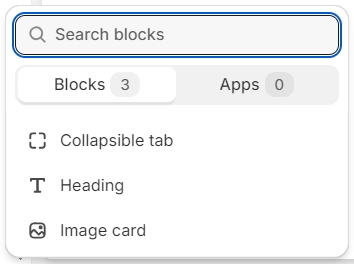
Heading

Add a Heading and Subheading to your section.
Collapsible tab

Icon: Add a visual cue next to the tab heading for better clarity or emphasis.

Heading: Enter a clear and concise title for the tab in the Heading field.
Tab content: Enter text, links, or formatted content into the Tab Content editor. Use the formatting options (e.g., bold, italic, lists) to structure the content for readability.
Custom liquid: For advanced customization, add Liquid code to display dynamic content.
This option is best suited for developers or advanced users familiar with Shopify Liquid.
Tab content from page: Dynamically populate the tab content by linking it to a specific Shopify page.
Default open: Toggle Default Open to make the tab open when the page loads.
Use subtext color: Apply a subtext color to the tab content to match your theme’s style.
Image card

Select an image to display next to your Collapsible tabs content.
You can choose whether the image appears on the Left or Right side of the Collapsible tabs content.

Last updated