Email signup

Encourage customers to get their latest deals, new collection release updates, etc. via the Email sign-up section.
How to add an Email signup section to your Shopify store
Steps:
In the theme editor (Customize),> click Add section
Select Email signup.
Make necessary changes.
Save the settings.
How to edit an Email sign-up section
General
You can choose your preferred section Layout (Vertical/ Horizontal).


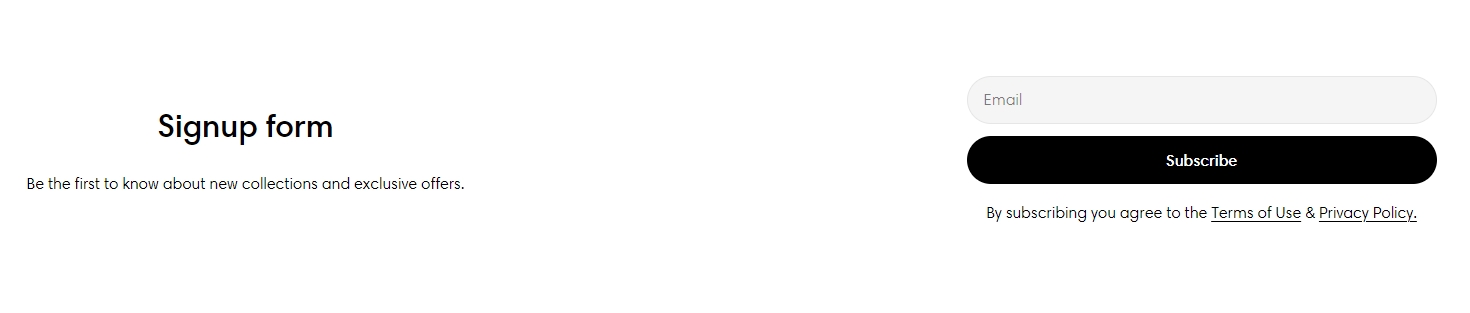
Section header
Customize the text and alignment to ensure the banner effectively communicates your message and encourages engagement.
Form settings
Use the slider to adjust the Form width (px) from 450px to 800px.

Provide the appropriate Term & Policy text for the Email sign-up section if needed and adjust the Text size.

Change the Button style of the submit button to match your store's design.

Block settings
Image: Choose the image you want to use for the form
Image ratio
Adapt to image
Square (1:1)
Portrait (3:4)
Landscape (4:3)

Last updated