Recently viewed products

The Recently viewed products section lets your customers find the products they’d previously visited easily, enhancing user experience and boosting conversions.
How to add a Recently viewed products section
Steps
In the theme editor (Customize), click Add section.
Locate Recently viewed products.
Make necessary changes.
Save.
How to edit a Recently viewed products section
Section header
Customize the text and alignment to ensure the section effectively communicates your message and encourages engagement.
Grid settings
Maximum products to show: between 2-12 products.
Number of columns on desktop: between 2-6 products.
Column gap: Set the gap between product columns.
Row gap: Set the gap between product rows.
Carousel settings
Enable carousel on desktop: Display the product list on a carousel (when the number of recently viewed products > the number of columns on the desktop).
Product cards
Image ratio: Set the image ratio of the product cards.
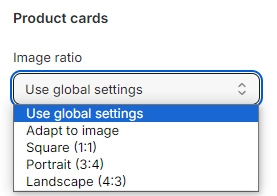
Mobile layout
Number of columns on mobile: Set the number of product grid columns for mobile view (1 column/ 2 columns).

Enable swipe on mobile: Check the option to make the product list swipeable instead of showing in a grid layout.

Last updated