Countdown timer

A countdown clock for promotion/new collection release can bring excitement to customers that have been waiting for the event.
How to add a Countdown timer section to your Shopify store
Steps
In the theme editor (Customize), click Add section.
Locate Countdown timer.
Make necessary changes.
Save.
How to edit a Countdown timer section
Section settings
General settings
Pick a Background image for the timer and set the opacity for it in the Image overlay opacity range.

Content settings
Change the Content alignment (Left/Center/Right) and then align the text inside - Text alignment (Left/Center/Right).
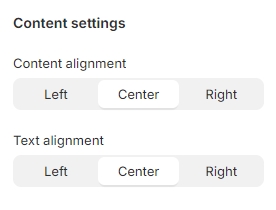
Block settings
You can choose to add more elements to the Countdown timer section:

Last updated






