Use Language selector
Learn how to use the Language selector
A multilingual website will attract new users from other countries and increase your sales.
To display a language dropdown as in the image above in your store, check out the following steps:
How to add more languages to your site
Step 1: In the Shopify Admin, navigate to Settings.
Step 2: To add more languages to your store, choose Languages > Add languages.
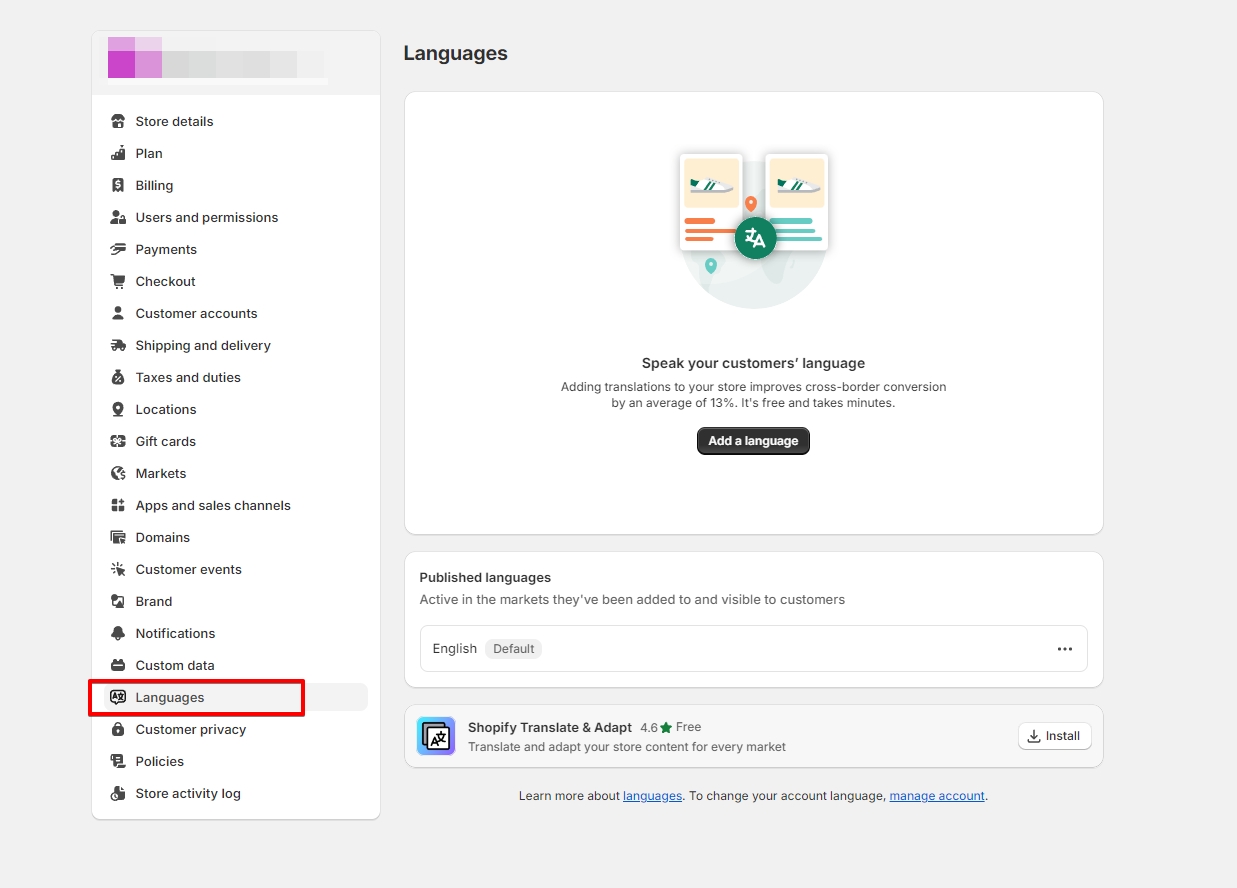
Step 3: Choose languages you want to add to your site
Step 4: Hit Publish when you're done.
Optional: After finishing setting up languages, follow these steps to manage how customers experience your store for one specific market only.
Step 5: In Settings, select a market.
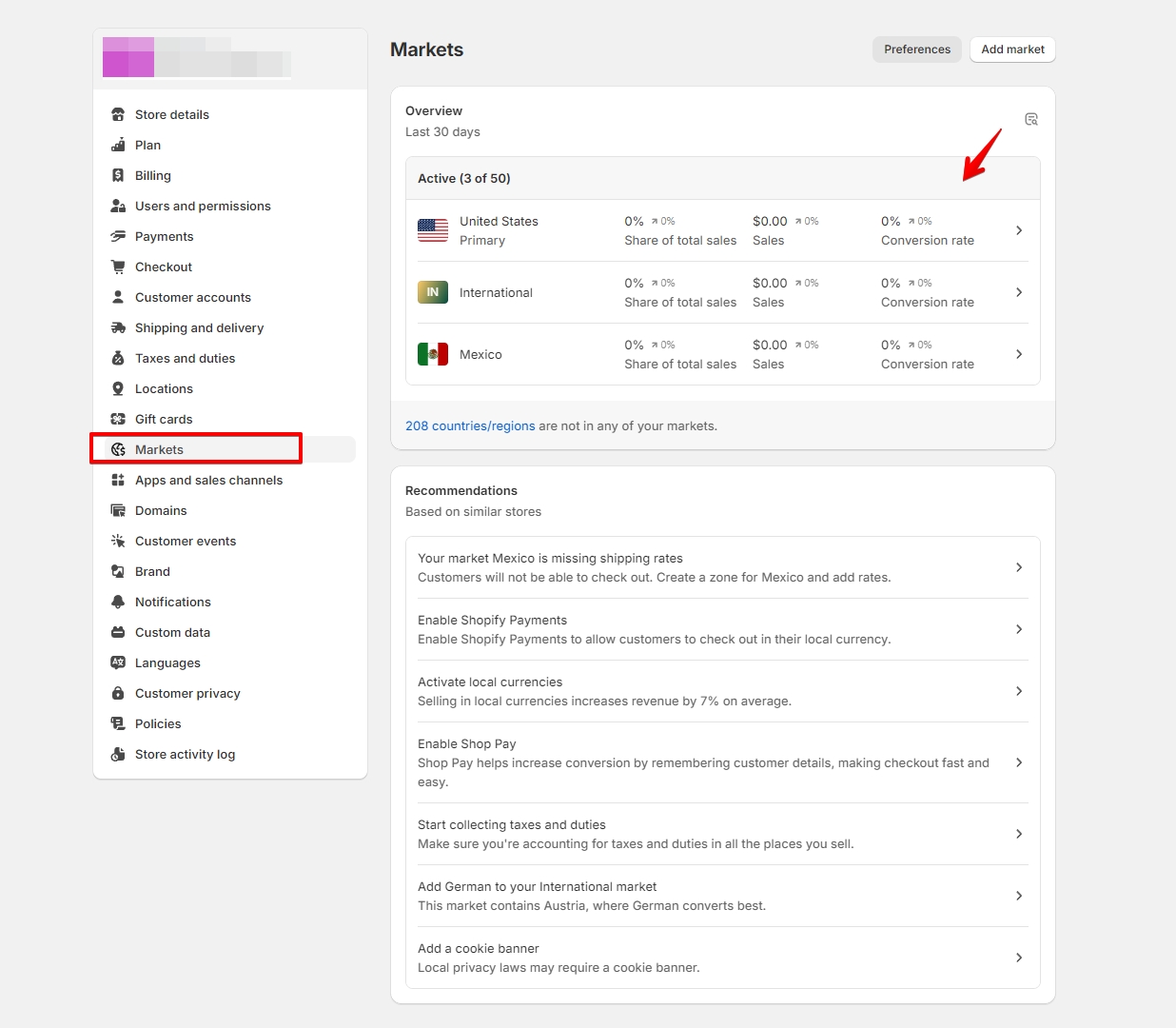
Step 6: In the Languages and domains section, add the languages you want to display in the language dropdown list on your store. You can also change the default language of the market.
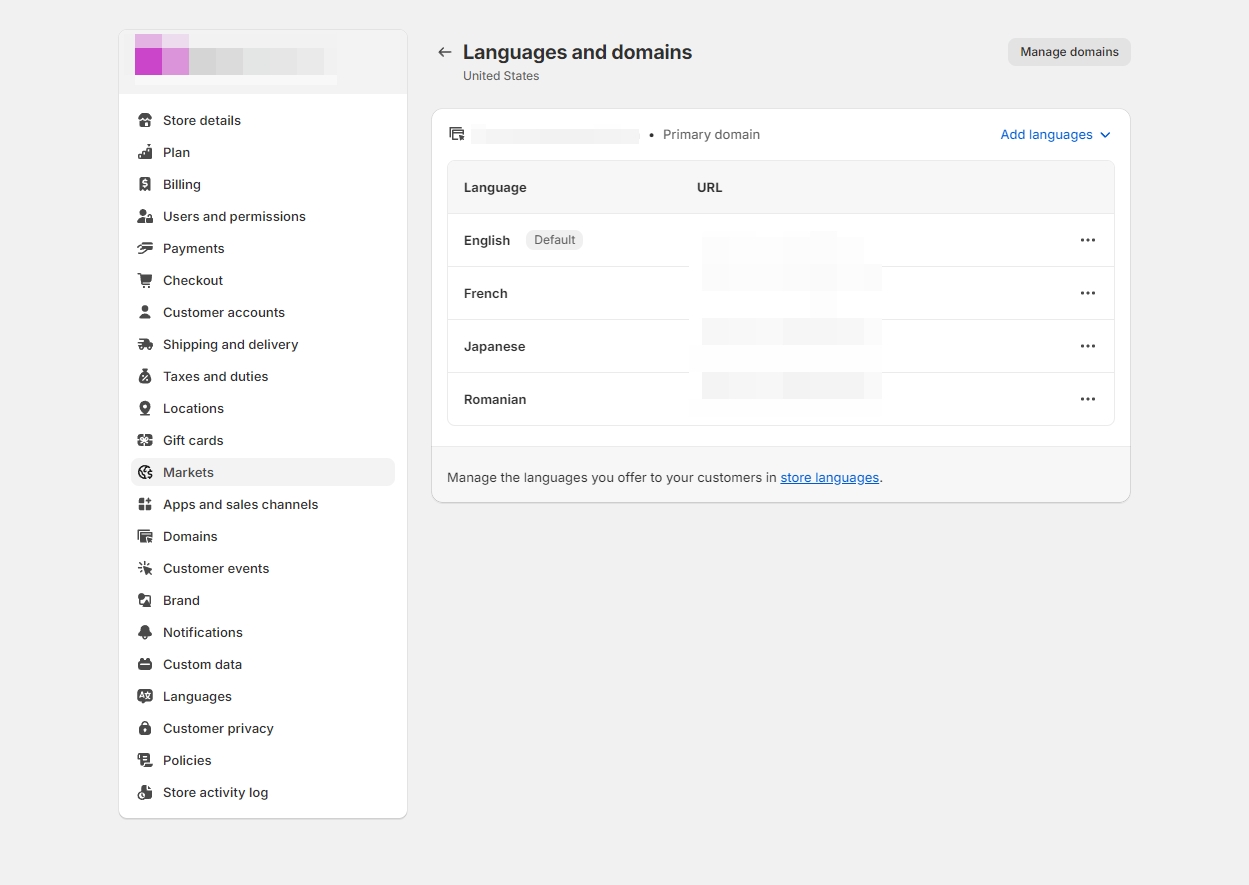
When you're done, don't forget to hit Save to save changes.
Enable a language selector for your store
Once you've translated and published your language, you'll want to enable the language selector for your theme so your customers can choose their language.
Steps:
From the Shopify admin, go to Online store > Themes > Customize.
In the Header section, check the option 'Enable language selector' to show a language selector in the mobile menu drawer.
Note: This setting is for Mobile layout.
In the Footer section, check the option 'Enable language selector' in the Footer on both views.
Save the change.
Limitations of selling in multiple languages
Only compatible third-party translation apps are supported by this feature.
Tags (such as product tags, article tags, and blog tags) can't be translated.
URL slugs, such as
/products/en-ca/shoescan be translated into/products/es-mx/zapatosbut the wordproductscannot be translatedURL slugs cannot be customized for markets. Translations can only be added for URL slugs on all markets where a language is visible.
Last updated