Testimonials

The Testimonials section lets you feature customer reviews, building confidence and trust with your customers.
This article shows you how to set up and edit the testimonials section to showcase customer reviews and boost sales.
How to add a Testimonials section to your Shopify store
In the theme editor (Customize), click Add section.
Locate Testimonials.
Make necessary changes.
Save.
How to edit a Testimonials section
Section settings
Section header
Card settings
Color scheme: Select a color scheme for your cards (testimonials).
Layout: Set how the testimonials' images and content are displayed.



Image ratio: Set the image ratio of the testimonial cards.
Text size: Adjust the text size of the testimonial.
Author info layout: Choose Vertical/Horizontal layout.


Show image: Display image in testimonial cards.
Show author image: Display author's avatar/photo next to their testimonial.
Grid settings
Adjust the number of columns on the desktop (between 2-5 columns) and the Column gap between them.
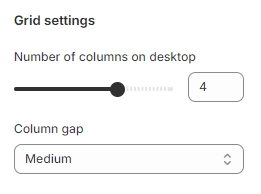
Carousel settings & mobile layout
You can ✅ Enable the carousel on the desktop view.
Set the number of columns on mobile (1-2 columns) or make them swipable by selecting ✅ Enable swipe on mobile
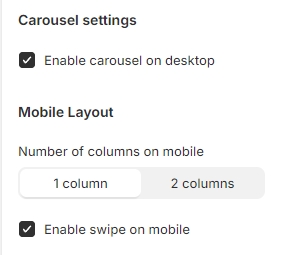
Block settings
Add Content, Author name, and Bio, and choose an Image for credible reviews.
You can also select a Product to showcase under each testimonial.
Change the number of rating stars for each Testimonial block by adjusting the Icon field.

Last updated