Add an article that you want to display for the block. Adjust container width, alignment.

Feature extra information regarding store's recognition

For customers to have a better understanding of the store, you can utilize this Custom content section to achieve the requirements.
Steps
In the theme editor (Customize), click Add section
Locate Custom content
Save
Use the provided fields to add a suitable heading/subheading/description. Leave any of them blank if you do not want to display them. You can also adjust the text alignment here as Left/Center.

Select the container type and the color style for this section.

Change space and the gap between each column in desktop and mobile view.

There are several blocks that can be added based on the requirements.
Some blocks are similar as they have appeared in theme sections such as countdown timer, product form (featured product), image cards, etc. Each of them will have its own settings.

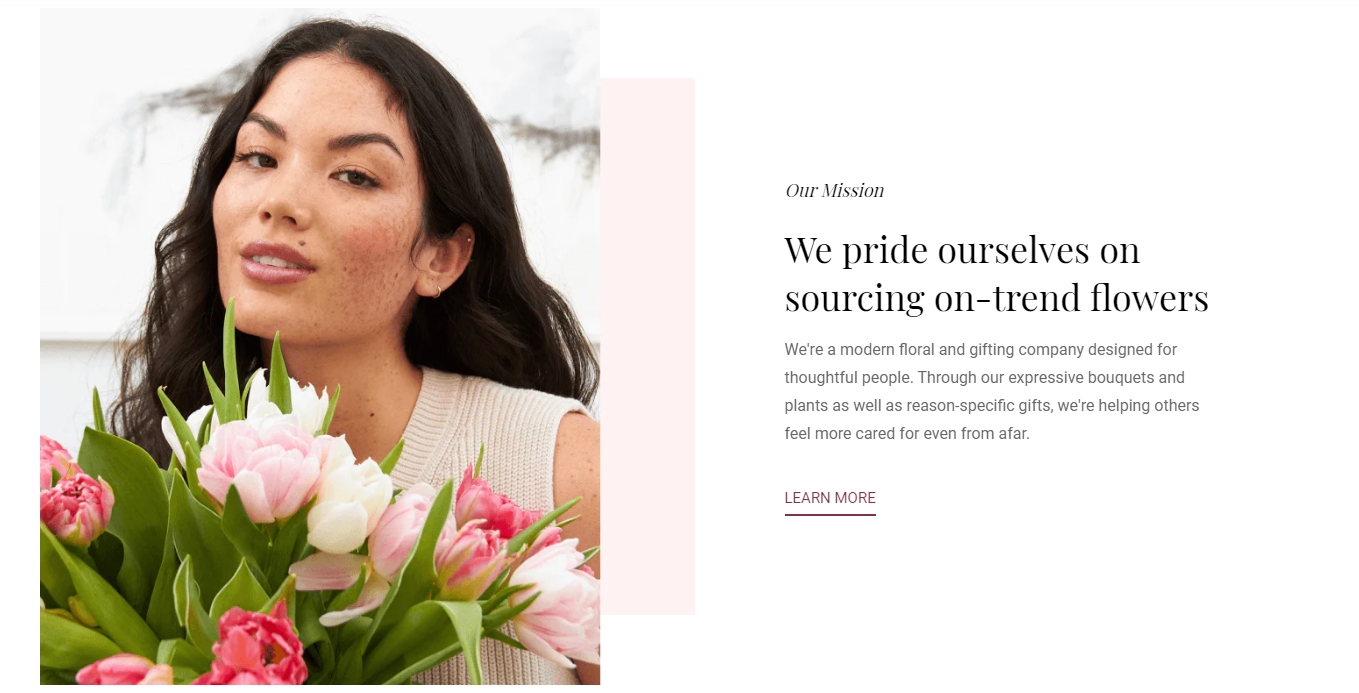
Use the provided text fields to add a suitable heading/subheading/description. Leave any of the fields blank if you do not want to display them. Control container width, text color/size, and alignment.


In this block, you easily add images and change the width and the alignment of the container.

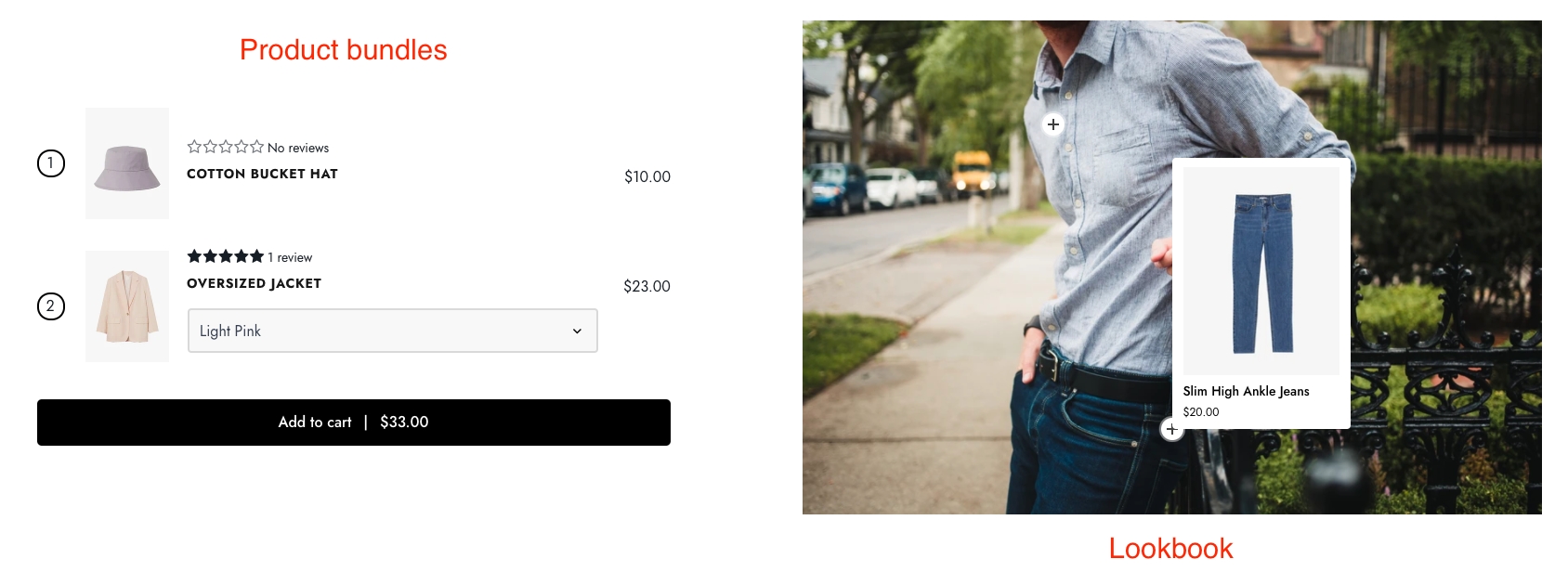
Use the provided text fields to add a suitable heading/subheading. Leave any of the fields blank if you do not want to display them. Control container width and add the products that you want to include in the bundles.

For tagging products on the item image, you must add the chosen products. They can be easily adjusted by using the offset percentage.

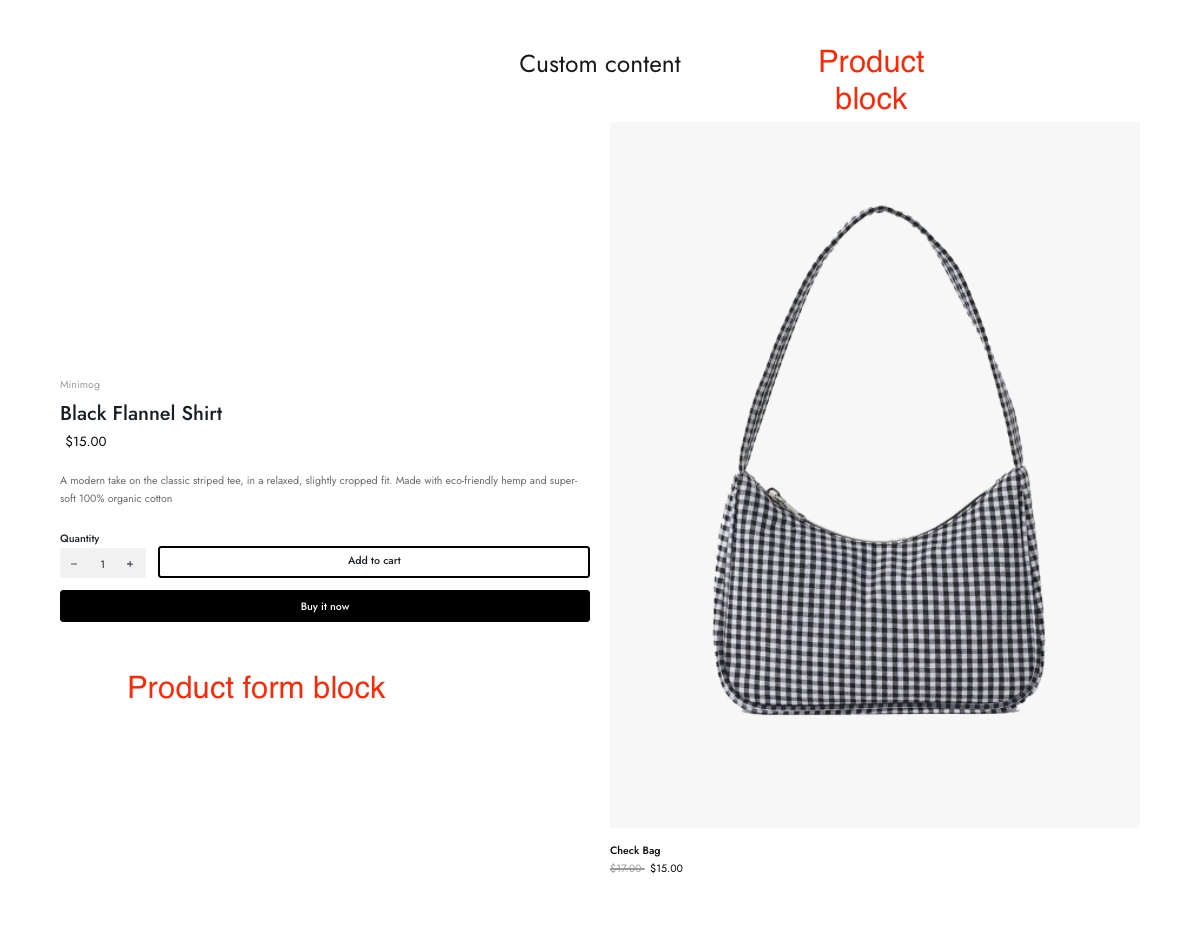
Add a product that merchants want to display for the block. Adjust the container width and alignment.

Add a product that merchants want to display for the block. Adjust the container width and alignment.
Enable/disable elements such as product price, vendor, cart button, etc.

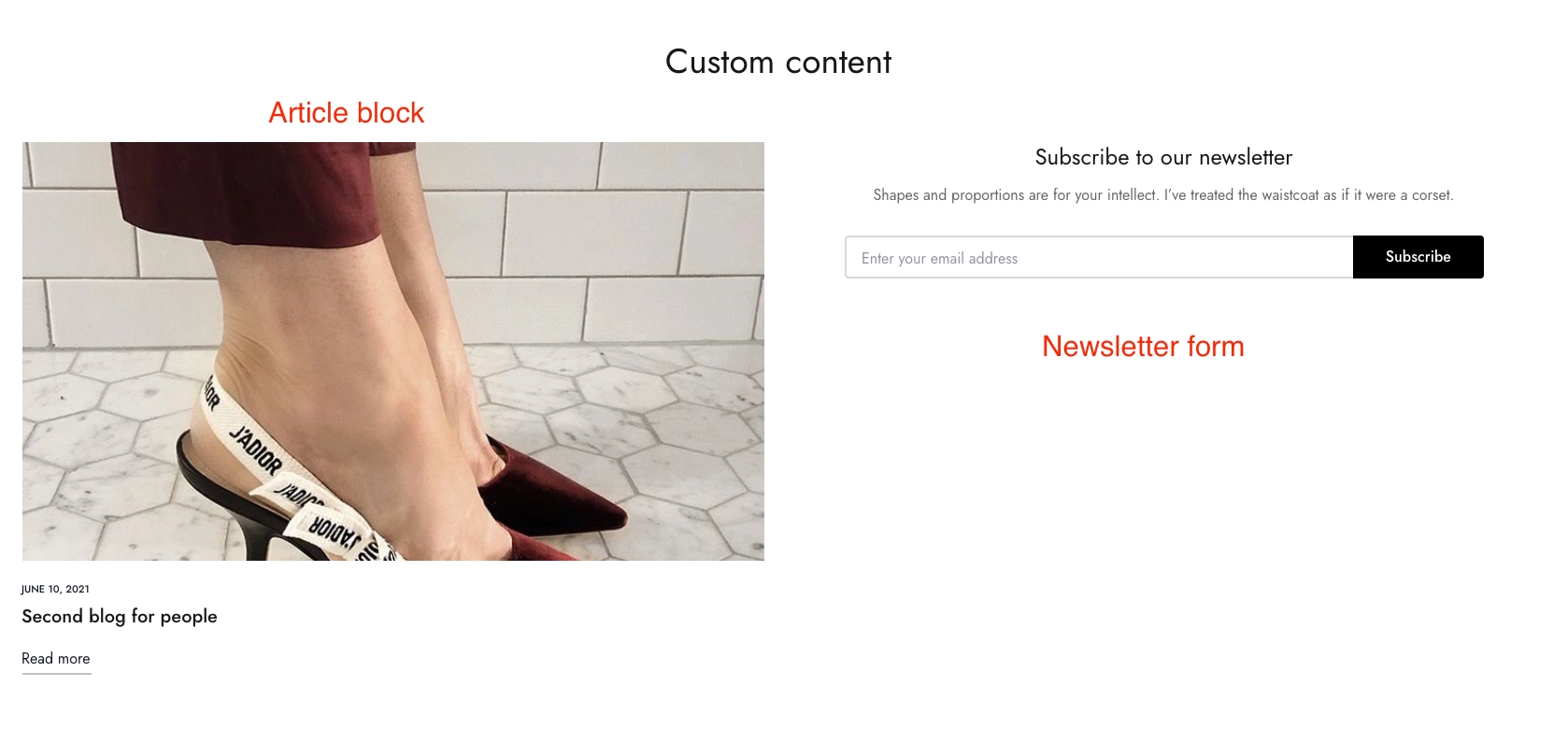
Add an article that you want to display for the block. Adjust container width, alignment.

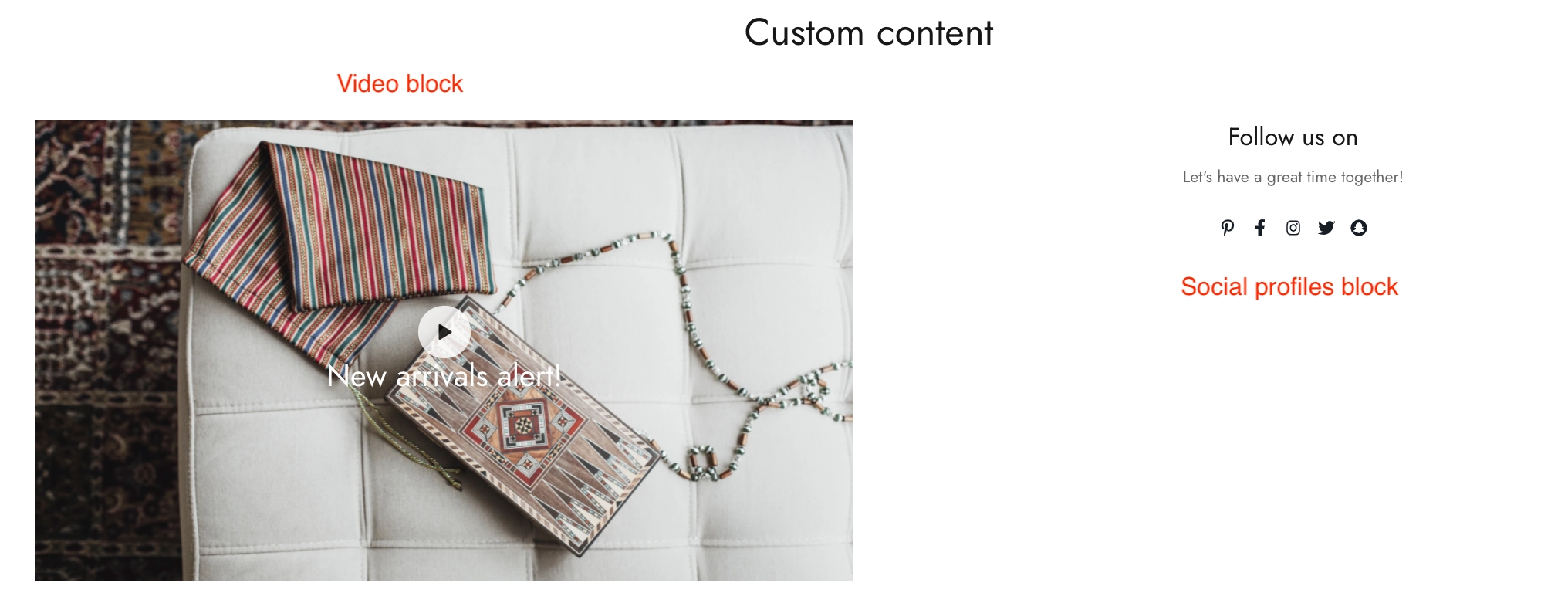
Add a Youtube video link and adjust its ratio. Video image cover can be left blank if yous want to use the video thumbnail.
Use the provided text field to add a suitable heading and change its color and size. Can leave it blank if merchants do not want to display it.
Modify the video button style, size, and video width. Additionally, the video can be played in loop and autoplay when customers visit the site.

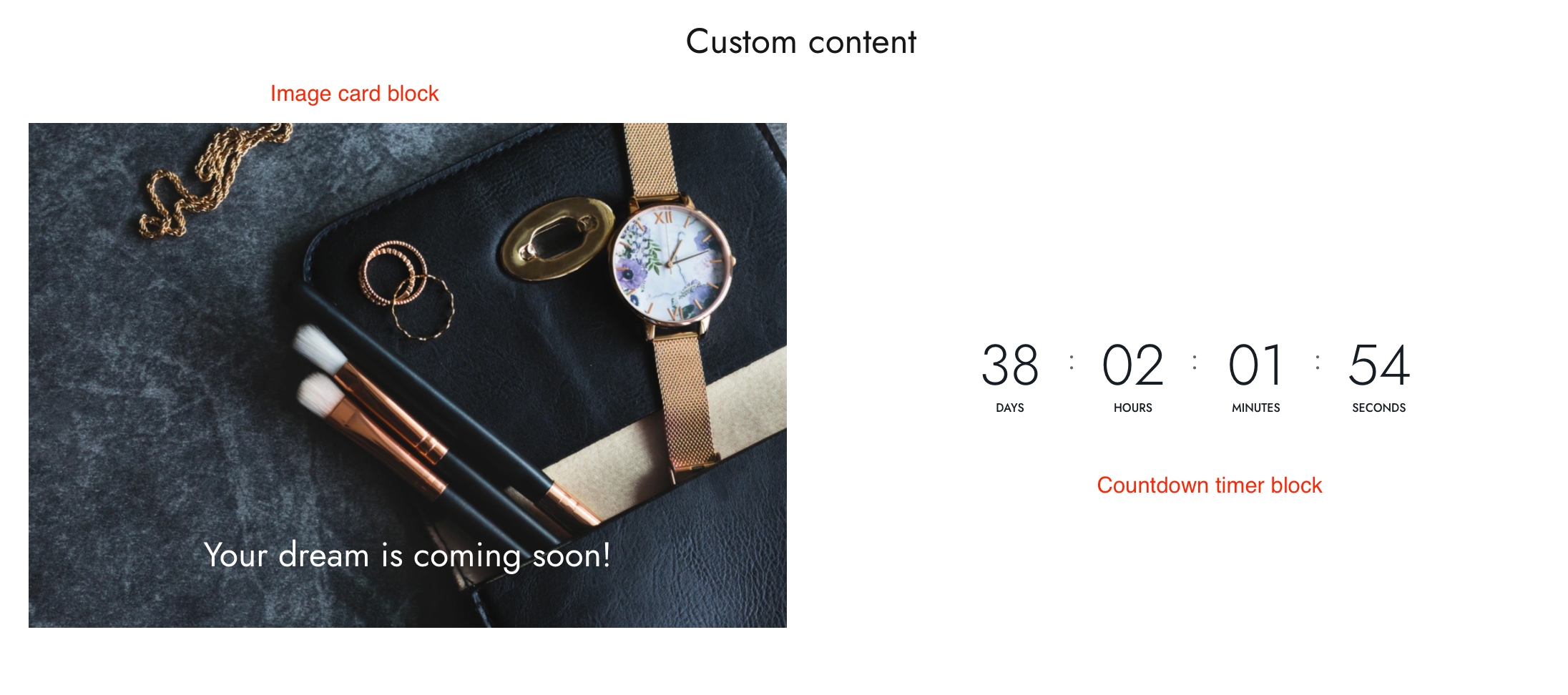
Use the provided text fields to add a suitable heading/subheading/description. Leave any of the fields blanks if you do not want to display them.
Adjust the container width, content position, etc.


Add a call-to-action button to direct customers to the product detail page. Add a Label then choose a Button style and adjust the Button size.

Adjust the container width, alignment, and end time of the timer.

Add a call-to-action button to direct customers to the product detail page. Add a Label then choose a Button style and adjust the Button size.

You can check the example below on how to display the HTML correctly.
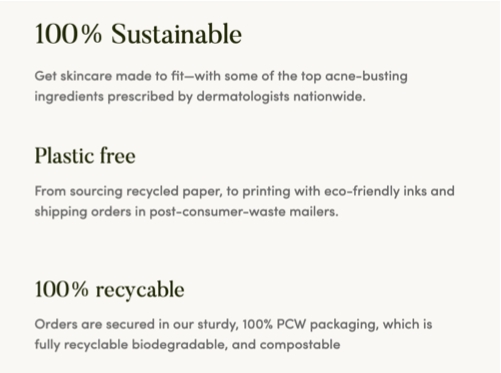
Last updated
Was this helpful?
Was this helpful?
Use the provided text fields to add a suitable heading/description. Leave any of the fields blank if you do not want to display them. Control the container width.