Blog posts
The blog article itself and its content.
Static sections
Merchants can click on the link to check out the instruction listed below.
Announcement barAge verifier pop-upHeaderFooterMobile sticky barDynamic sections
Merchants can add any section that is listed in Theme sections. Nevertheless, there is a section designed specifically for the blog post.

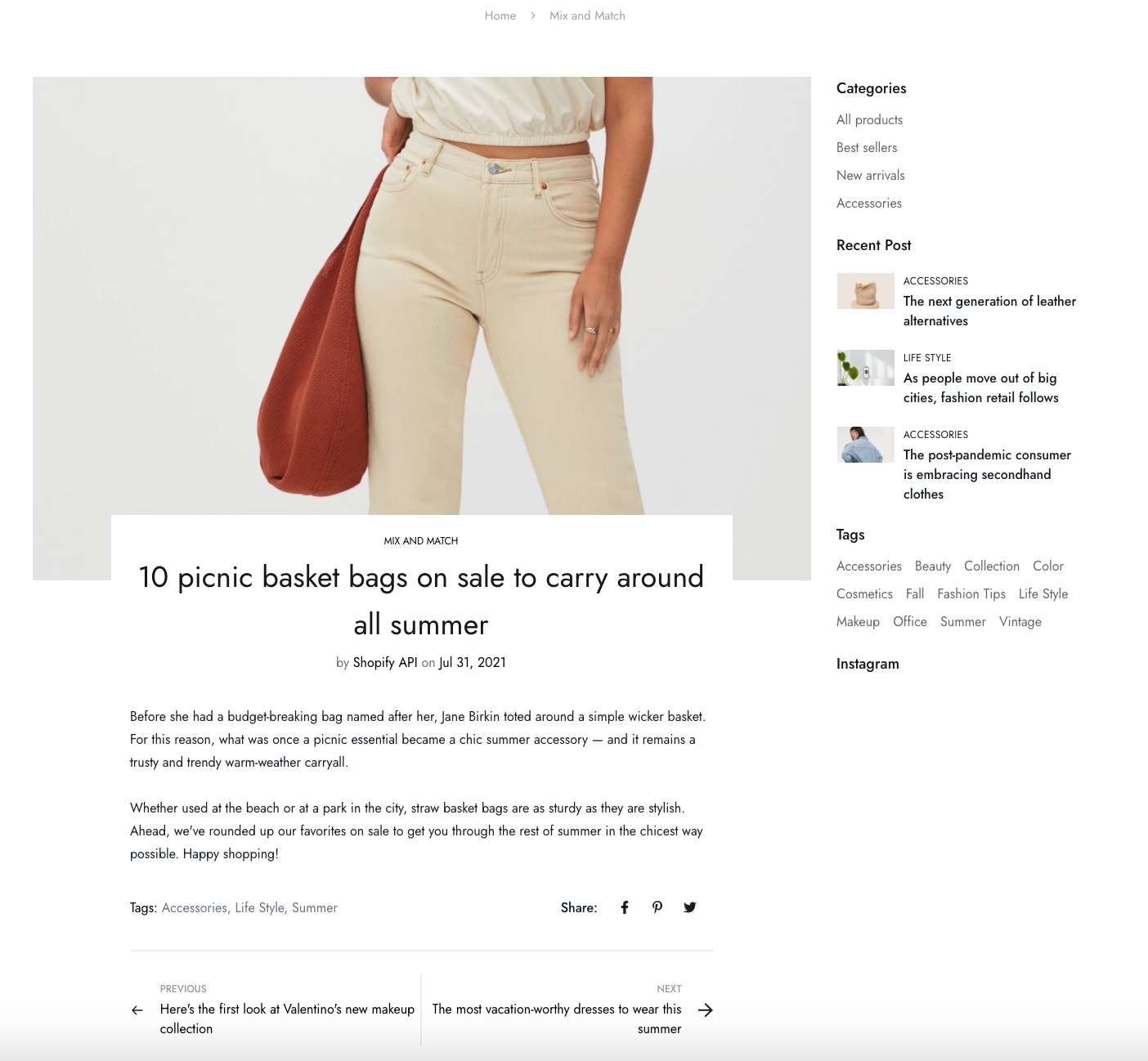
Steps
In the theme editor (Customize), open the template selector
Select Blog posts, then Default blog posts.
On the left-sidebar, select Blog posts.
Section settings
Sidebar settings
Enable/disable the sidebar and its positions.

Article settings
Control the layout of the post and its necessary elements such as show author, published date, related tags, etc. by checking the corresponding boxes.

Related articles
Enable/disable related articles and their alignment.
Show tags: Display the relevant tags of the blog post.
Show published date: Display the date that the blog is issued.
Show excerpt: Display a short summary of the blog.
Show read more link: Lead the customers to the full blog post.

Theme settings
On the blog post section settings, click Theme settings.

Theme settings of this section let you control the page animation, page width and the share buttons.

Block settings
You can add blocks to your sidebar.
Learn more about the blocks here: Block settings
Last updated
Was this helpful?