Before/ After image slider
A guide to captivating users with interactive before & after images

With Megamog's Before/ After image slider section, you can create horizontal or vertical sliders for your Shopify store, unleashing the creative potential of your site.
Using a Before/ After image slider can bring you several benefits such as:
boosting engagement on your Shopify store through interaction;
creating compelling visual stories;
showcasing impressive or persuasive presentations.
In this article, we will show you how to add and customize a Before/ After image slider section.
Steps:
In the theme editor (Customize), click Add section.
Select Before/ After image slider.
Make necessary changes.
Save the settings.
Section settings
Section header
To give your section a heading, subheading, and description. Leave any of the fields blank if you don't want to show the content.
You can either set your Text alignment as Center or Left on both Mobile and Desktop.

Settings

The layout settings let you decide whether to have your images slide horizontally or vertically.

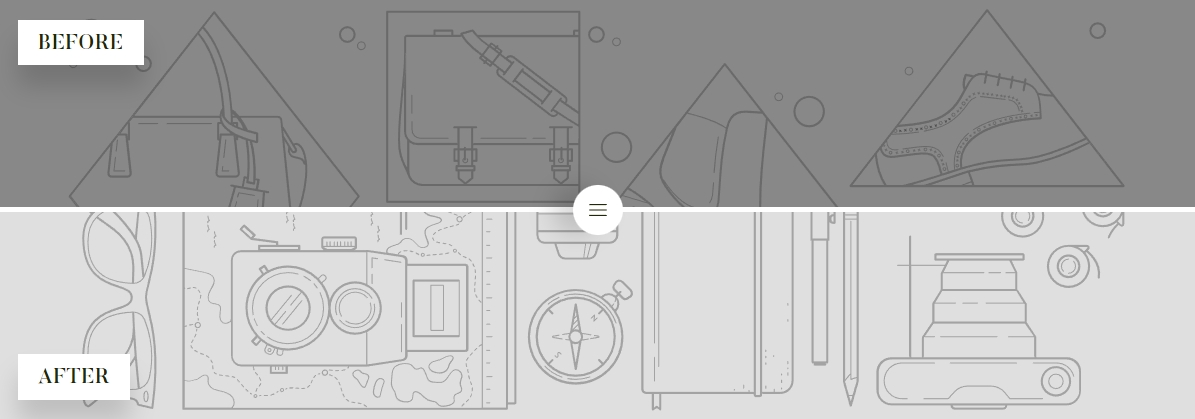
Set the section's image height as Adapt to image/ Small/ Medium/ High.
Block settings
There are two blocks of images within a Before/ After image slider. You need to fill in both blocks to make the slider work.
In each block, you can add a separate image for the desktop/ laptop/ tablet view, a separate image for the mobile view, and also the heading for that image.

Last updated
Was this helpful?